用JavaScript实现改善用户体验之alert提示效果

在Web开发中,用户交互是非常重要的一环,传统的alert()函数虽然简单易用,但它会阻塞用户的其他操作,并且样式单一,不够美观,本文将介绍如何使用JavaScript和CSS来创建一个更加友好和美观的自定义提示框。
步骤1:HTML结构
我们需要在HTML中添加一个容器元素,用于显示我们的自定义提示框。
<!DOCTYPE html>
<html lang="en">
<head>
<meta charset="UTF8">
<meta name="viewport" content="width=devicewidth, initialscale=1.0">
<title>Custom Alert</title>
<link rel="stylesheet" href="styles.css">
</head>
<body>
<! 自定义提示框 >
<div id="customAlert" class="alertbox hidden">
<p id="alertMessage"></p>
<button onclick="closeAlert()">OK</button>
</div>
<script src="script.js"></script>
</body>
</html>
步骤2:CSS样式
我们使用CSS来美化我们的自定义提示框。

/* styles.css */
.hidden {
display: none;
}
.alertbox {
position: fixed;
top: 50%;
left: 50%;
transform: translate(50%, 50%);
padding: 20px;
backgroundcolor: #f44336; /* Red background */
color: white;
borderradius: 5px;
boxshadow: 0 2px 10px rgba(0, 0, 0, 0.1);
zindex: 1000;
}
.alertbox button {
backgroundcolor: #fff;
color: #f44336;
border: none;
padding: 10px 20px;
margintop: 10px;
cursor: pointer;
borderradius: 3px;
}
步骤3:JavaScript逻辑
我们编写JavaScript代码来控制提示框的显示和隐藏。
// script.js
function showAlert(message) {
const alertBox = document.getElementById('customAlert');
const alertMessage = document.getElementById('alertMessage');
alertMessage.textContent = message;
alertBox.classList.remove('hidden');
}
function closeAlert() {
const alertBox = document.getElementById('customAlert');
alertBox.classList.add('hidden');
}
// 示例调用
document.addEventListener('DOMContentLoaded', () => {
showAlert('这是一个自定义提示框!');
});
相关问题与解答
问题1:如何更改自定义提示框的背景颜色?
解答:你可以通过修改CSS中的.alertbox类来更改背景颜色,如果你想将背景颜色改为蓝色,可以将backgroundcolor: #f44336;改为backgroundcolor: #4CAF50;。
问题2:如何让自定义提示框自动关闭?
解答:你可以使用setTimeout()函数来实现自动关闭功能,在showAlert函数中添加以下代码:
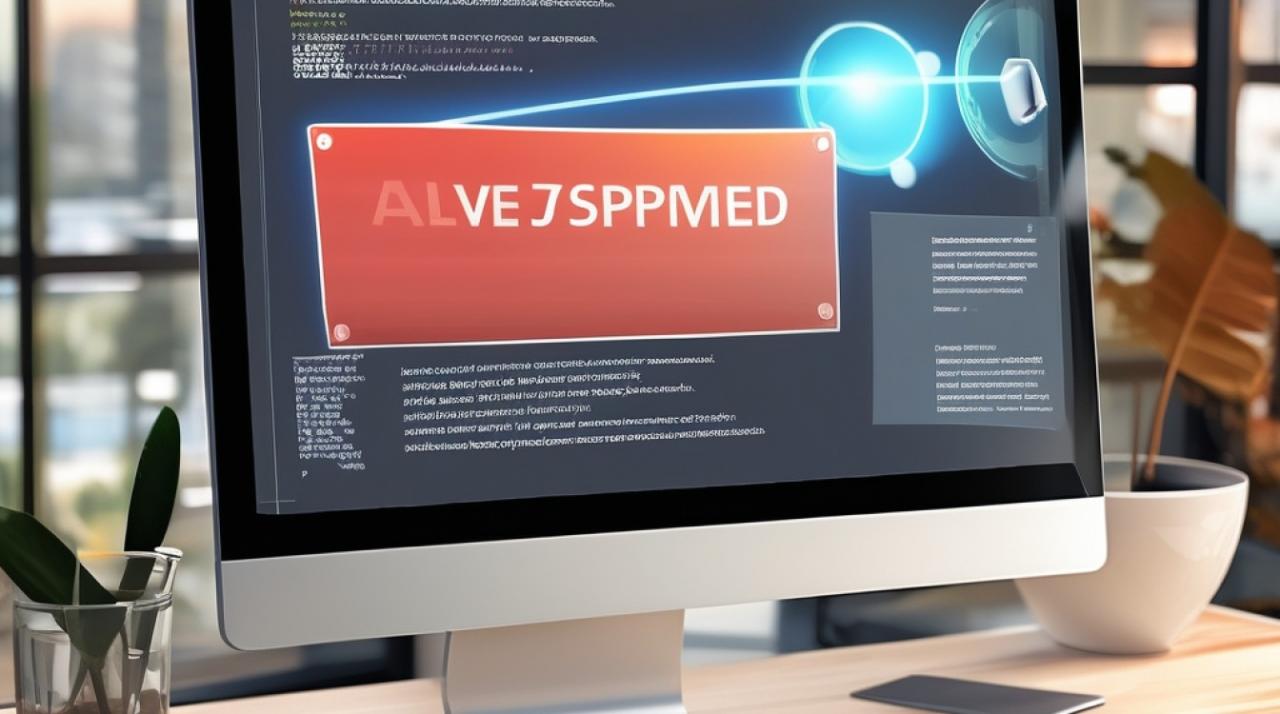
setTimeout(closeAlert, 3000); // 3秒后自动关闭提示框
这样,提示框将在显示3秒后自动关闭。
到此,以上就是小编对于“用javascript实现改善用户体验之alert提示效果”的问题就介绍到这了,希望介绍的几点解答对大家有用,有任何问题和不懂的,欢迎各位朋友在评论区讨论,给我留言。














